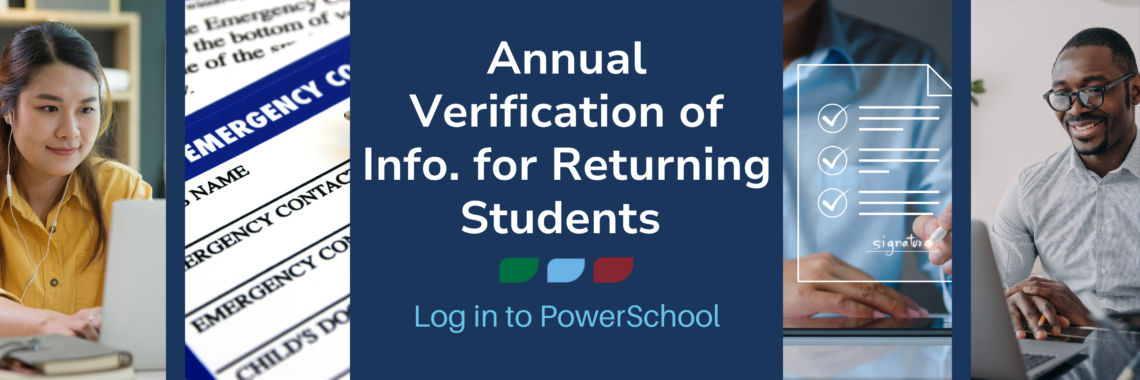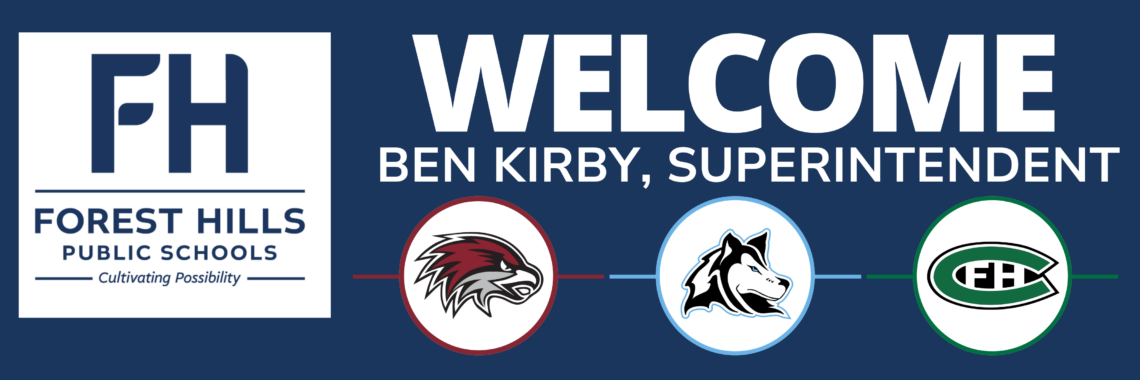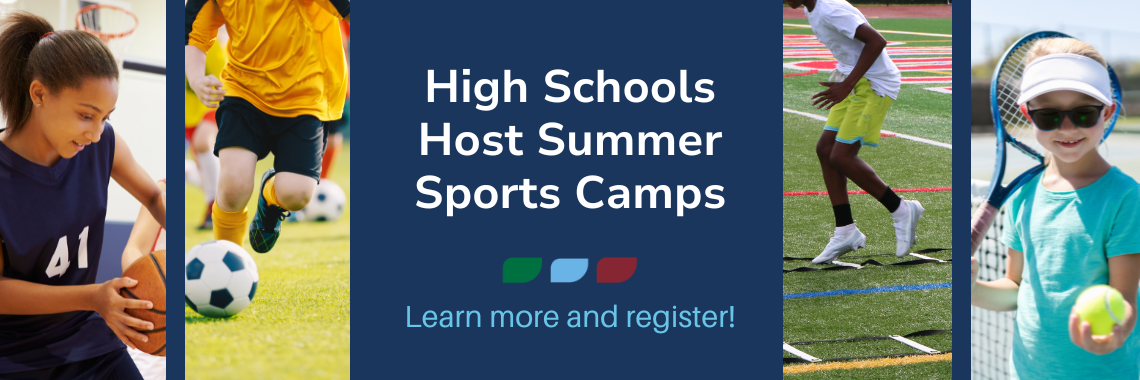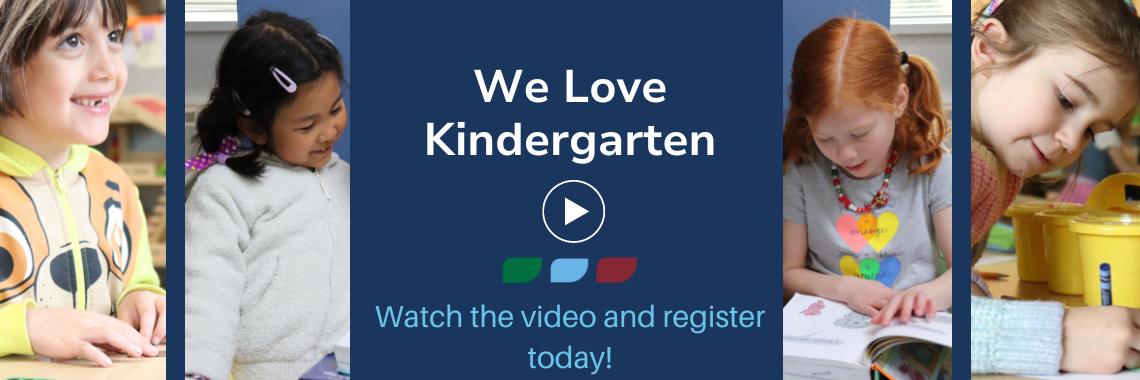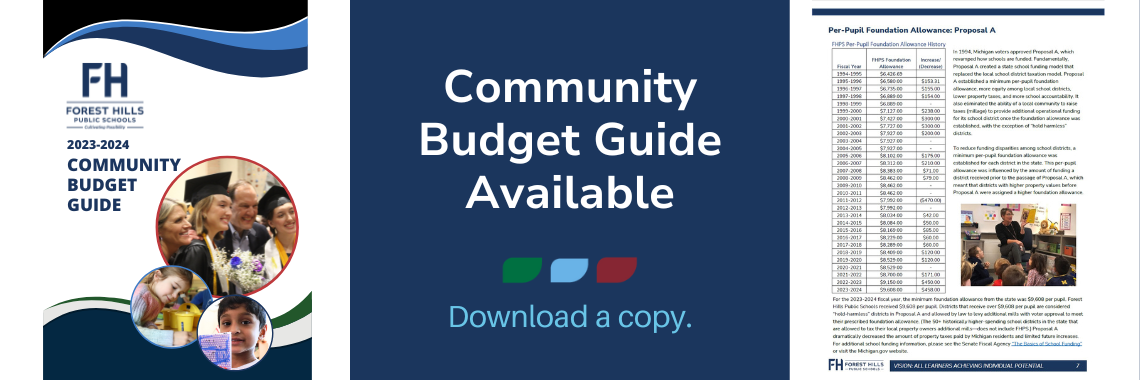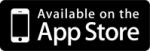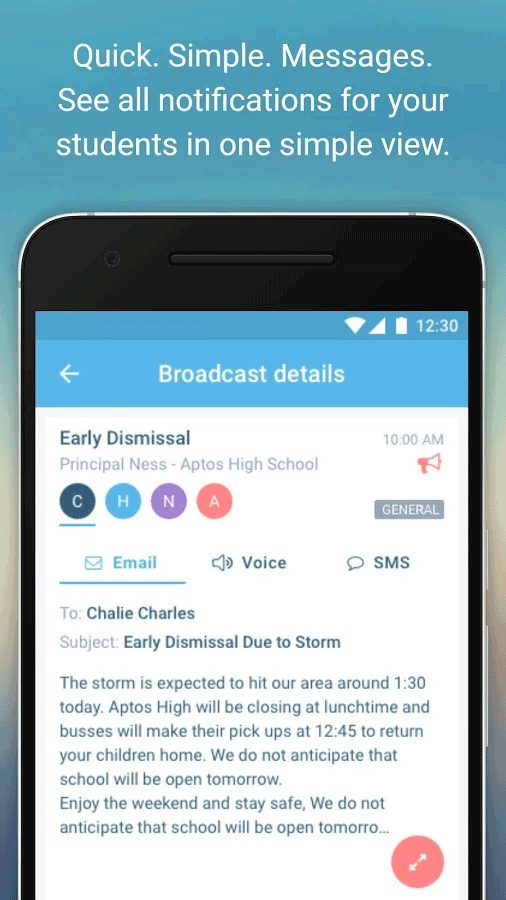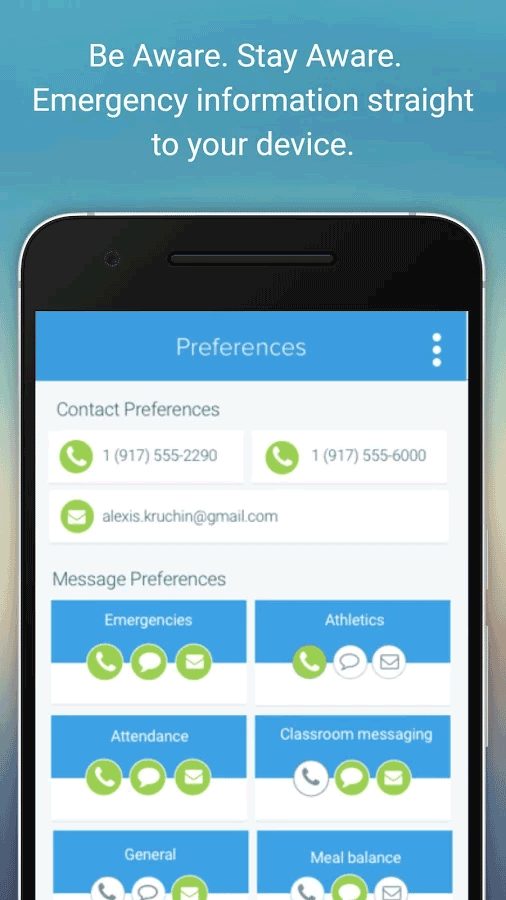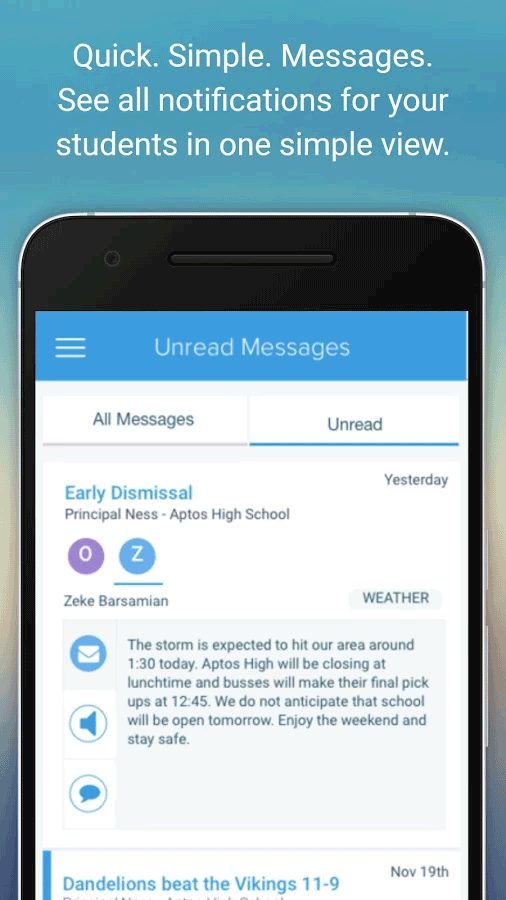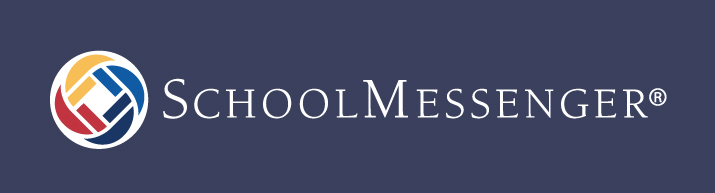 Forest Hills Public Schools utilizes a notification system, called SchoolMessenger, to broadcast all school closings, delays, and emergency situations to all of our FHPS families who have students enrolled in the district. SchoolMessenger is also used by each school to send non-emergency messages, such as daily updates, reminders, and event announcements.
Forest Hills Public Schools utilizes a notification system, called SchoolMessenger, to broadcast all school closings, delays, and emergency situations to all of our FHPS families who have students enrolled in the district. SchoolMessenger is also used by each school to send non-emergency messages, such as daily updates, reminders, and event announcements.
SchoolMessenger utilizes the family information stored on file to send automated phone calls, SMS text messages, and email messages. Most messages from SchoolMessenger are sent via email and/or text. In emergency situations and school closings, messages are sent via email, text, and phone call. Read below on how you can customize the way you receive messages.
Customize Contact Preferences
It is recommended that you customize your contact preferences, or more specifically tell our computer system HOW you want to receive messages, via phone call, email or text message.
- Simply log in to your ParentPortal account and select the “SchoolMessenger” option on the left side of the screen.
- Click the Contacts tab in the top navigation bar and click Edit to modify the notifications preferences for each member of your family. Make sure to save your preferences for each family member at the bottom of the SchoolMessenger page.
- If you need to set up a ParentPortal account, please send an email to parentportal@fhps.net with your child’s name and the best phone number to contact.
If you have any questions concerning the usage of SchoolMessenger or need to update your contact information within our database, please speak with the office staff in your building.
SMS Text Messages
In addition to phone and email notifications sent via SchoolMessenger, we offer a SMS text message notification service to Forest Hills families that have students enrolled in the district.
Please contact your building secretaries to ensure you have your correct cell phone number on file.
Please note, although this is a provided service, the District is not responsible for any text message charges that you may incur by opting-in to this service. Please check with your wireless provider for specific details about any possible charges.
Print instructions on how to opt-in to receive text messages.
SchoolMessenger App
Another great way to stay connected is to install the SchoolMessenger app onto your mobile device! The app is packed full of features and allows you to fully customize how you would like to receive notifications from your student’s school and the district right from the app. The contact preferences in the SchoolMessenger app are immediately updated within the system, much like the instructions shown, above which explains how to change your contact preferences through the ParentPortal dashboard.
After downloading and installing the SchoolMessenger app onto your smartphone or tablet, please register an account with SchoolMessenger using the email address listed at a contact for every student you might have enrolled at Forest Hills. A simple email and password will do.
Please contact the office staff at your student’s school building to update or be reminded of the email address on file.
Screenshots
Push Notifications
You may also choose to receive push notifications from the SchoolMessenger app for new communications from your student’s building(s) that are sent through our SchoolMessenger system. Please check the push notification settings from within the SchoolMessenger app and please visit the SchoolMessenger app website for more information about the app.
Web App
The SchoolMessenger app is also available as a web app from a web browser by visiting https://go.schoolmessenger.com.